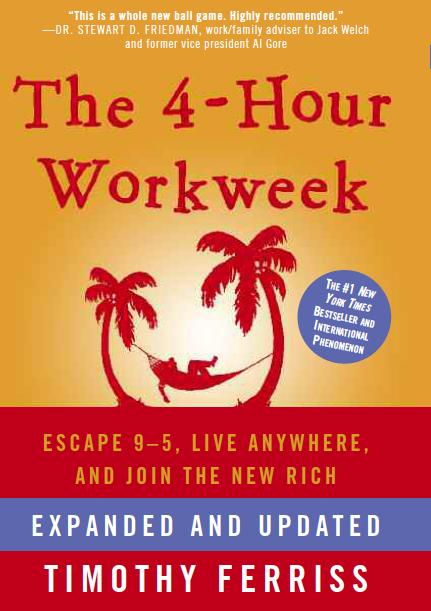Build a better website with me is a series I'm sharing, covering my migration from Blogger to a self-hosted WordPress site. I have no experience or skills in the area of web-development, so I'm sharing my steps to help other bloggers through the complex WordPress system.
In my last post on this topic I showed you how to register your own domain name through your host. I'm using Just Host for my set up because they are very cheap compared to most and they offer a lot of help along the way. You should be able to follow most of these steps with your own host.
Installing WordPress
Log into your host site, and head straight to the cPanel, remember it looks like this:
The page scrolls down to show a LOT of options and management systems - you don't need to worry about any of that. All we will look at today is the section called 'Website Builders' (the one down from 'Mail' - I'll show you how to set up your own mail later).
The first icon under 'Website Builders' is 'WordPress'. You can click on that now.
What will appear if you're using Just Host is a diversion to a site called mojo marketplace. Don't panic, this is just the third-party company Just Host use to install WordPress themes (the backgrounds and designs). Mojo Marketplace sell lots of themes, but there are also plenty available from within WordPress for free. I'll show you where to get themes later.
This is what should appear once the page diverts:
Click on that shiny green 'Start' button!
Next, you have choose which domain you want to attach a WordPress site to. If this is your first site, you'll probably only have one choice.
With the drop down menu (next to the web domain name) it offered me a choice of including www. or leaving it out (http://charmaineclancy.com). I wasn't sure, so I use the name with the www. (If in doubt, have a guess and see what you can break!)
You'll probably get a warning:
Install directory exists and is not empty. Please confirm that it is safe to overwrite any content in this directory.
That's just because your host puts up stuff on your domain until you override it. Just tick the box to allow the installation to go ahead anyway.
On the next screen, don't rush to publish - first, tick the box for Advanced Options. Now you'll be able to put in the name of your website, and you can change the password (otherwise write down the one they show you because it's impossible to remember).
Click the green 'Install Now' button and your WordPress installation will begin!
Then you'll be greeted by this screen:
At the bottom of the page you'll get the option to browse for templates through Mojo - those are paid templates to purchase. You can search for free templates from within WordPress.
To head to your new WordPress site (which will be looking pretty bare at this stage), go to the Login URL - you can click on the hyperlink with the '/wp-admin extension'. Your password will be the one you entered earlier (and wrote down... I hope... otherwise attempt to sign in and you can request your password if you need to).
You're all set! In my next Build a better website with me series, I'll show you how to install a template to your page (that's the layout and design of your website).